Firstly you'll need to install the Polycam app on your device (it's free) - see below for instructions. Once the app is installed you will be able to view all of my AR captures when they're posted out.
Video taken from device whilst viewing AR in-house
- Download the Polycam App. Click the box below to choose the right app for your device, or go to your app store and search for Polycam.

2. Go to the Digest Cast Room Page on your device and choose an item you want to view.
3. On the cast room item page, look for and click the link box to view the item. Below is an example of what to click.

4. When you've clicked the link box - this page appears. Click the AR button on the screen.
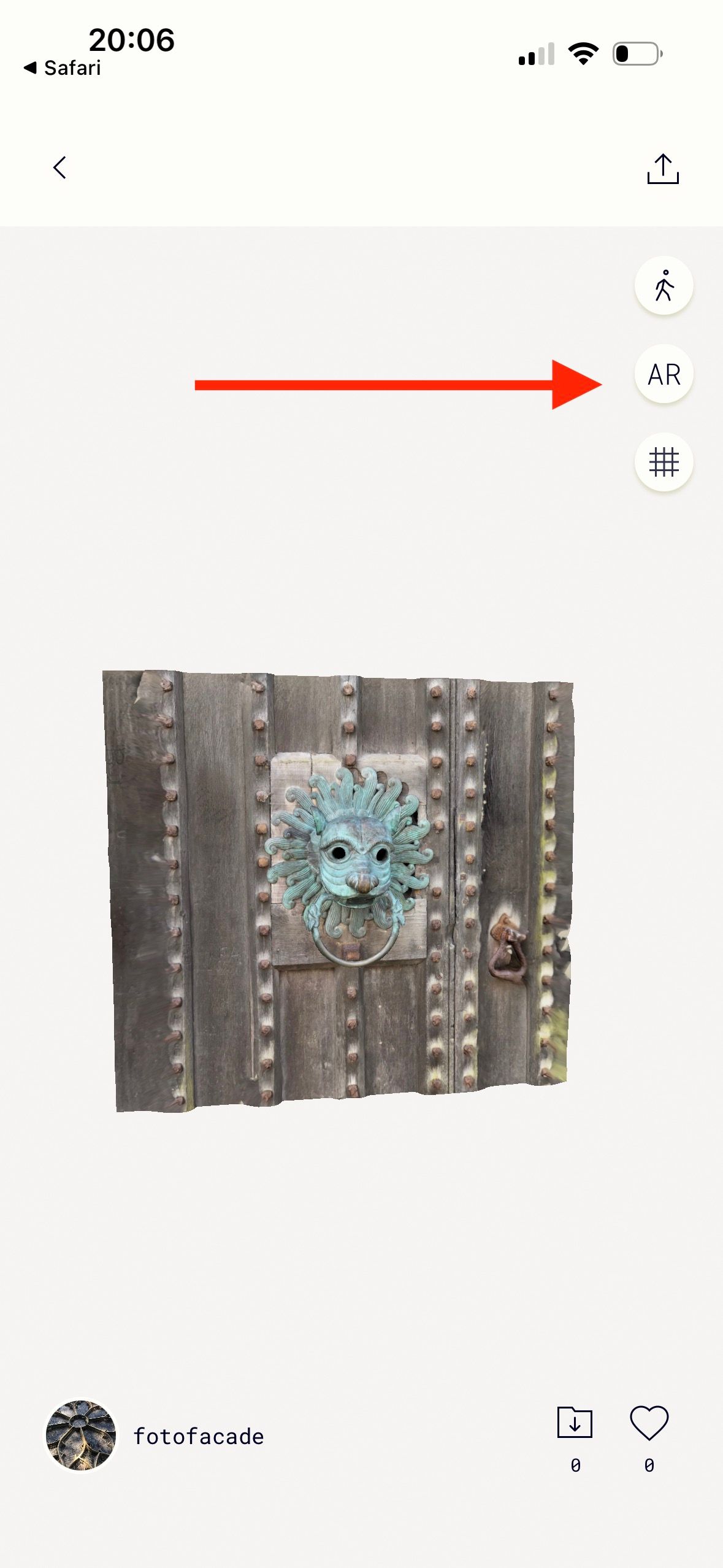
5. Follow the instructions on the screen to place the capture. You can move the capture to a better position with your fingers and pinch to make it smaller.

View the items in the Cast Room:


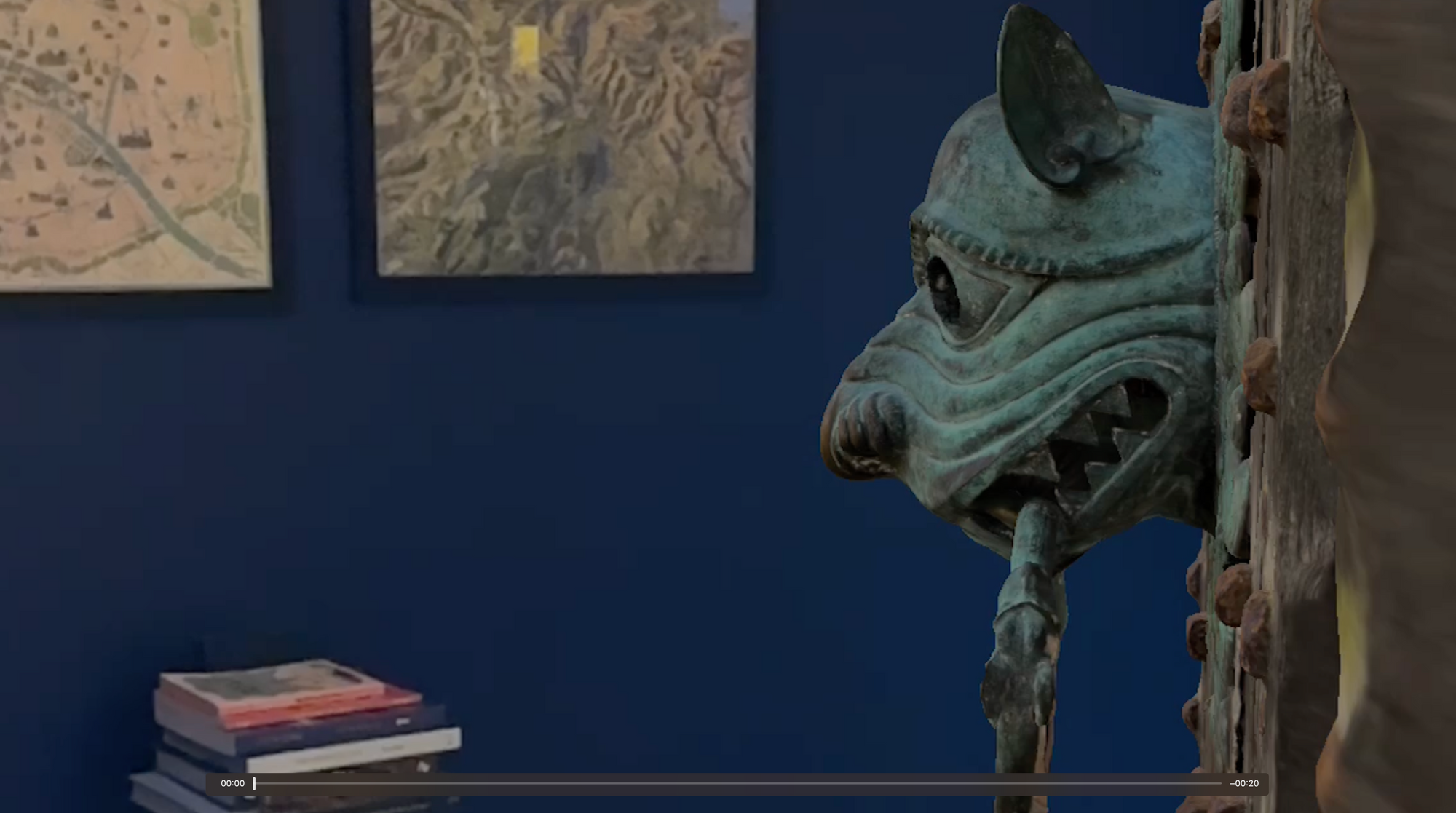
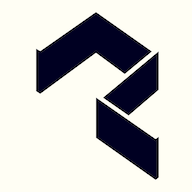


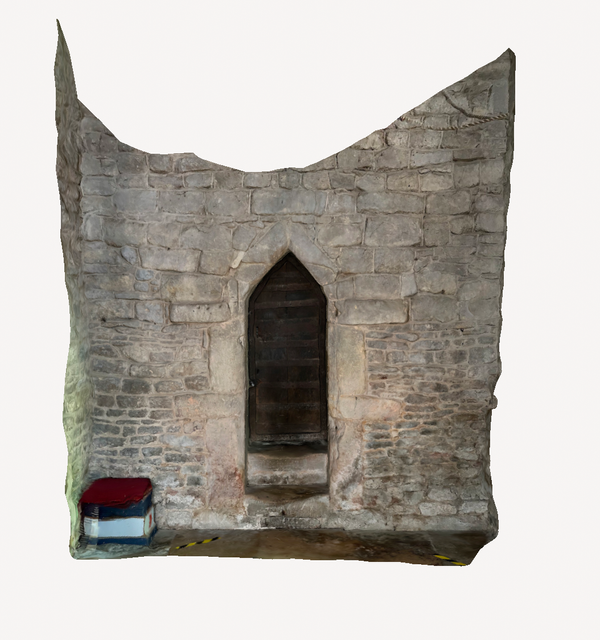


Member discussion